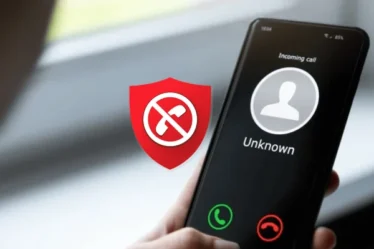Introduction
Watermarking your photos not only adds a layer of protection but also helps in branding and promoting your work. It’s a simple yet effective way to prevent unauthorized use and ensure your photos are credited to you. In this guide, we’ll explore the tools and techniques for adding watermarks to your images online. So, let’s get started with the basics.
Also read : https://topclassblog.com/transformative-role-of-ai-in-social-media-marketing/
Understanding Watermarks
What is a Watermark?
A watermark is a recognizable symbol, text, or logo that is superimposed onto an image to identify its creator or owner. It is often translucent and placed strategically to avoid obstructing the main subject of the image.
Why Use Watermarks?
Watermarks serve multiple purposes:
- Copyright Protection: They deter unauthorized use of your images.
- Branding: They help in promoting your work and creating brand recognition.
- Ownership: They clearly establish that you are the creator of the image.
Step-by-Step Guide
Choosing the Right Tool
Selecting the appropriate tool is crucial for adding watermarks to your photos. There are various online and offline options available. Here are a few popular ones:
-
Adobe Photoshop:
- Adobe Photoshop offers advanced features for creating and customizing watermarks.
- Import your image and use the text or shape tool to create a watermark.
-
Online Watermarking Tools:
- Websites like Canva and Watermarkly provide user-friendly interfaces.
- Simply upload your image, add text or logos, and customize the watermark.
-
Batch Watermarking Software:
- If you have a large number of images, consider using batch watermarking software like Watermarker.
Creating Your Watermark
Now that you’ve chosen your tool, it’s time to create your watermark. Here’s how:
-
Text Watermark:
- If you prefer a text watermark, input your desired text, choose the font, size, and color.
-
Logo Watermark:
- For logo watermarks, upload your logo and adjust its size and opacity.
Positioning and Customization
Ensure that your watermark is placed strategically. Common positions include the bottom right or left corner. Additionally, you can customize its opacity to make it less intrusive.
Applying the Watermark
Once you’ve customized your watermark, apply it to your image. This process may vary depending on the tool you’re using. Make sure to save the watermarked image separately.
FAQs
Can I Remove Watermarks from Images?
Removing watermarks from images without permission is a violation of copyright law. It’s illegal and unethical.
How Can I Protect My Watermarked Images?
To protect your watermarked images further, consider using low-resolution versions online and keeping high-resolution originals offline.
Are There Online Tools to Remove Watermarks?
Yes, some online tools claim to remove watermarks, but they often result in a loss of image quality and are not recommended.
What Should I Include in My Watermark?
Include your name or brand name and a copyright symbol (©) along with the year the image was created.
Can I Edit Watermarks Later?
Most watermarking tools allow you to edit or remove watermarks from images if needed.
Are There Any Free Watermarking Tools?
Yes, there are free watermarking tools available, but they may have limitations compared to paid software.
Conclusion
Protecting your photos online is essential, and adding watermarks is a practical solution. By following this step-by-step guide, you can ensure your images are safeguarded and your creative work is properly credited. Don’t hesitate to explore various tools and techniques to find the best fit for your needs. Start watermarking your photos today and enjoy peace of mind knowing your digital assets are secure.